|
Welcome to Trail Hound!
Your lovable little tracking dog
|

|
|
Application uses
Trail Hound may be used by:
• Walkers, runners, bikers, boaters, drivers, and flyers to trace and measure their routes.
• Hikers and campers, to retrace their steps on and off the trail.
• Shoppers, to return to a parking spot.
• Travelers, to navigate an unknown area and keep a record of their route.
• Students, to become familiar with a college campus.
• Law enforcement officials, to record patrol and search patterns.
• Farmers, to record sowing, spraying, and harvesting patterns.
• Teenagers, to prove to their parents that they went to church.
• College professors, to help them remember the way back home.
• And many others.
|

|
|
Application screens
Trail Hound has the following three screens:
• Main — the default screen. From this screen, you start, stop, resume, and reset trail tracking. While tracking, it shows the distance, time, and trace of your trail.
• Help — screen containing a description of the application. This screen is available from the ellipsis in the upper right corner of the Main screen.
• Settings — screen for managing application options. This screen is available from the ellipsis in the upper right corner of the Main screen.
|



|
|
Main screen buttons
The Main screen has the following four buttons:
• Start — starts trail tracking.
• Stop — stops trail tracking but does not clear trail data.
• Resume — resumes trail tracking with current trail data.
• Reset — clears trail data.
|


|
|
Main screen icons
The Main screen uses the following icons. A distance or time icon appearing on the Main screen means that the corresponding option was selected on the Settings screen.
|
|
|
Symbol indicating that distance intervals will be spoken
|

|
|
Symbol indicating that distance intervals will be marked on your map, and the map icon used to mark a distance interval
|
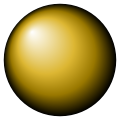
|
|
Symbol indicating that time intervals will be spoken
|

|
|
Symbol indicating that time intervals will be marked on your map, and the map icon used to mark a time interval
|
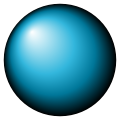
|
|
Map icon indicating the start of your trail
|
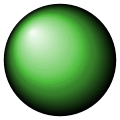
|
|
Map icon indicating the end of your trail. This appears only after you have stopped tracking.
|
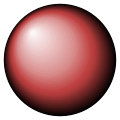
|
|
Compass pointer to current heading. Also, map icon indicating your current location and compass direction. The icon only appears while you are tracking.
|
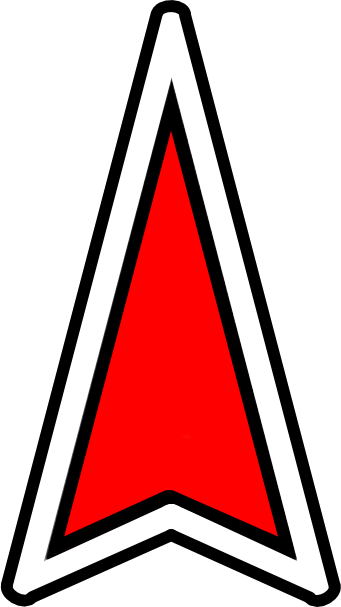
|
|
Compass pointer to start of trail
|
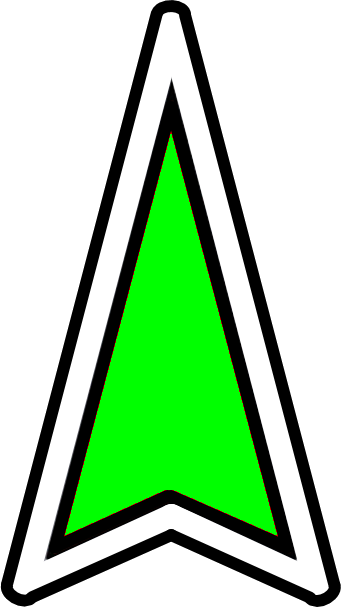
|
|
Settings screen
The Settings screen contains controls for specifying all Trail Hound options including:
• Auto center map — center the map on your new location when it is received (checked) or not (unchecked).
• Lock map to north — orient the map north (checked) or your current compass direction (unchecked).
• Use metric system — measure your distance in kilometers (checked) or miles (unchecked).
• Mark distances — add markers to the map at the specified distance interval (checked) or not (unchecked).
• Speak distances — receive audio updates at the specified distance interval (checked) or not (unchecked).
• Distance interval — Interval used to mark distances on the map and receive audio updates. This may be changed at any time, whether tracking or not.
• Mark times — add markers to the map at the specified time interval (checked) or not (unchecked).
• Speak times — receive audio updates at the specified time interval (checked) or not (unchecked).
• Time interval — Interval used to mark times on the map and receive audio updates. This may be changed at any time, whether tracking or not.
• Mute all — override 'Speak distances' and 'Speak times' settings (checked) or not (unchecked).
|

|
|
Trail capture
You may save an image of your trail using the Android screen-capture function. Simultaneously press POWER and VOLUME-DOWN to save a trail image. The image is then available via the Android Gallery application.
|
|
|
Safety warning
Do not operate this application's interface while driving, swimming, or skydiving.
|
|
|
GPS connection
This is an outdoor application. Connection to the GPS will be limited or nonexistent indoors, especially within tunnels and multi-story buildings.
Connection to the GPS will also be limited among tall buildings, mountains, and other satellite obstructions.
|
|
|
GPS accuracy
Location coordinates received from the GPS are not exact. The US government, operator of the GPS, strives for an accuracy within 8.5 yards, or 7.8 meters, at least 95% of the time.
|
|
|
Compass accuracy
You must be moving to get an accurate compass reading.
|
|
|
Application performance
Screen and orientation transition time gradually slows as the trail time increases.
Map panning and zooming time gradually slows as the number of distance and/or time markers increases.
|
|
|
Audio level
Audio updates may be difficult to hear above road and wind noise.
|
|
|
Screen orientation
If you change screen orientation while tracking (portrait to landscape, landscape to portrait), there will be a pause as the GPS receiver reconnects.
|
|
|
Battery power
The GPS receiver will be the first application component affected by low battery power.
|
|
